Print dialog and print layouts
Print layouts are predefined paper sizes and label positions used for printing. If you use commercial paper stocks, you should create layouts for each of them.
Print layout definition files are located in Layouts subfolder of program folder (usually Program Files\CD Label Designer\Layouts). Each layout is placed in own XML file. Options for exchanging these files are directly supported û you can export them to file for later sending to others, or import them from files or directly from web. Main idea is to make web databases with lots of paper stock print layouts that would be public accessible. Also, we encourage paper stock producers to make their layouts and to put them on the web.
When you choose Print option dialog similar to this will appear.
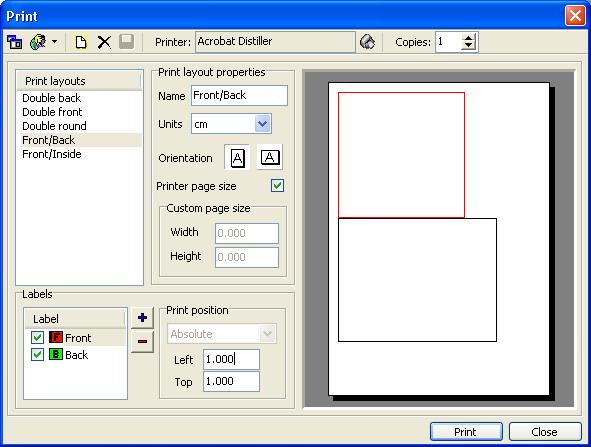
Toolbar
Meaning of toolbar buttons:
q Compact Print Dialog (turn on and off compact dialog û the dialog without editing options, only print layout list and simple preview)
q Exchange layouts with others
o Import from file
o Import from URL (note: proxy settings must be configured)
o Export to file
q New print layout
q Delete print layout
q Save print layout
q Printer setup
q Copies (number of pages printed)
Print layouts
List of installed print layouts. Create, delete and edit layouts and choose from list layout you want to be printed.
Print layout properties
Edit layout properties.
q Name
q Units
q Orientation
q Printer page size (if this option is on, page setup will be retrieved from selected printer)
q Custom page size (if Printer page size is off, here you can edit custom paper size)
Labels
Add, delete and position labels on paper. Position can be Absolute or Aligned to other label. If you choose absolute position, you should enter distance of label from left and top edges of paper. Otherwise, you should select other label you want selected to be aligned to and edge. In this case, if you change position of one label, the other will be moved automatically. While printing, labels will be connected to each other. This is very useful for booklet labels (you don't need to calculate exact position of inside label û just align it to front).
Before printing you can turn off labels that you don't to be printed this time by using checkboxes next to label descriptions.
Simple preview
Here you can see simple sample of look of printout. It is important to say that this preview is not perfect, because it's scaled to very small size.